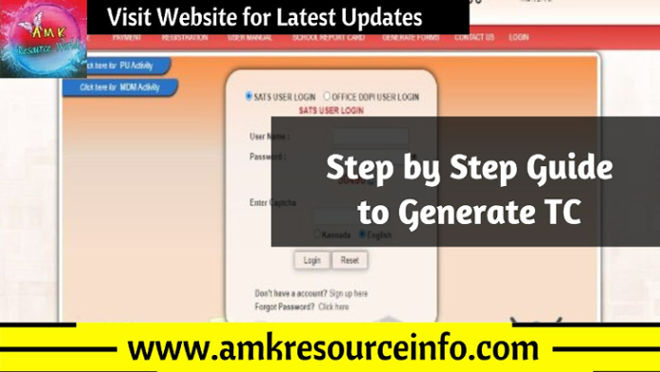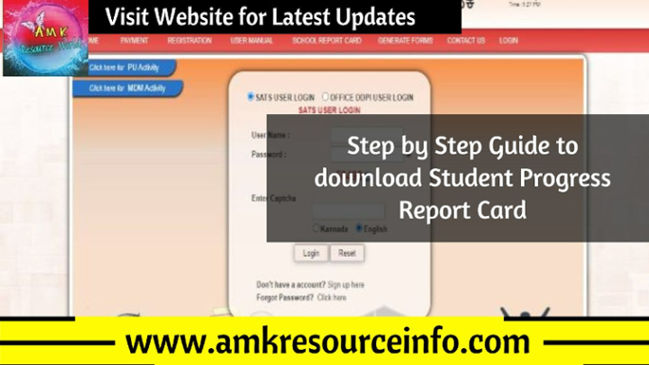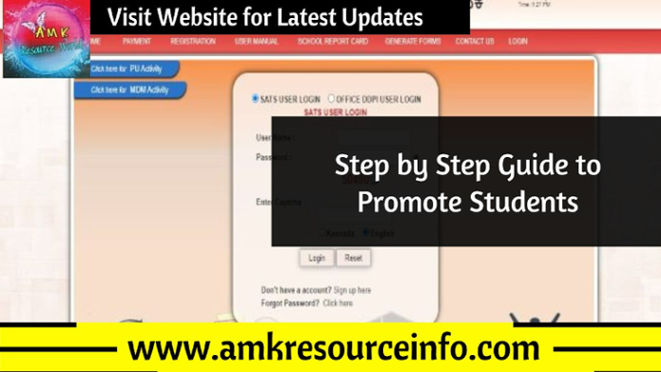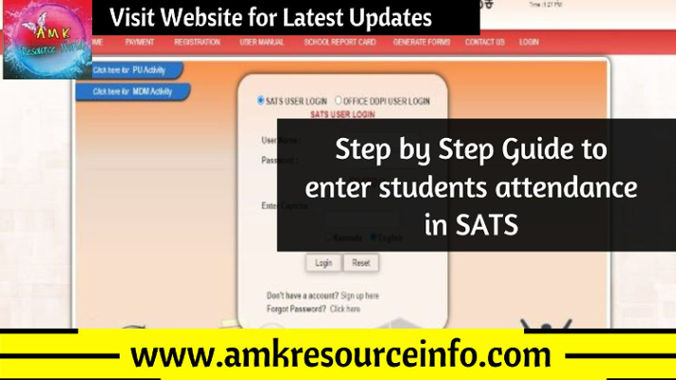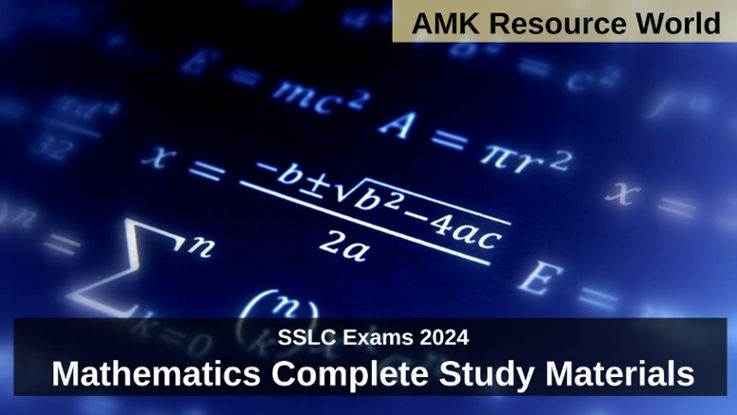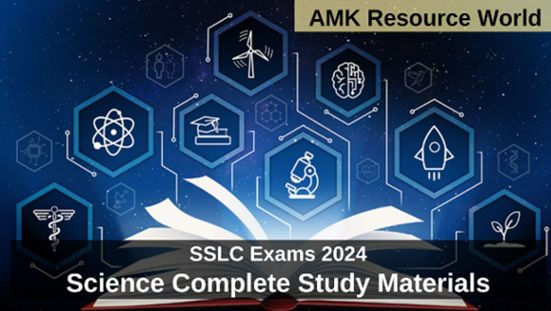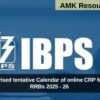The Option to Generate Student TC (Transfer Certificate) for admit to Next academic year in SATS (Students Achievement Tracking System) been made available for the Karnataka Government, Aided and Unaided Primary and High Schools by the Department of School Education and Literacy, Karnataka that
As per the Notification and guidelines released by the Department of School Education and Literacy, Karnataka the Head Masters of Schools can follow the step by step guide and generate Student TC (Transfer Certificate) for admit to Next academic year and other reasons
STEP BY STEP GUIDE TO GENERATE TC
Step 1 : Visit the SATS official portal (CLICK HERE)
Step 2 : On the Home Page of the SATS Portal Click on Login, Enter the School SATS User ID, Password, Captcha and Click on Login
Step 3 : In the SATS portal a New Page in will get open, On the Home Page of opened New Page in the left corner of SATS portal Home Page select STUDENT MANAGEMENT Class 1 to 10
Step 4 : In the Student Management Class 1 to 10 dropdown list select Individual Student TC Issue
Step 5 : A New Window Search student to issue TC will get open
Step 6 : Select Standard, Academic year, Student Type, TC Issue Type, RTE Status then Click on Search (Note – Promotion / Detain is mandatory for TC Issue)
Step 7 : In Same page list of students to issue TC will be displayed, Click on ISSUE (Dialog Box do you to want to issue TC will get Open, Click on OK)
Step 8 : A New Page with Student TC will be opened, To make any Changes Click on Edit, If not CLICK on Generate (Dialog Box do you to Submit will get Open, Click on OK)
Step 9 : Student TC will be generated, Click on Print and keep copy for further reference
(Note : In STUDENT MANAGEMENT Class 1 to 10 – Transfer Certificate in SATS Portal there is option to Print Original Transfer Certificate and TC Reprint option to download Generate & Print TC issued)