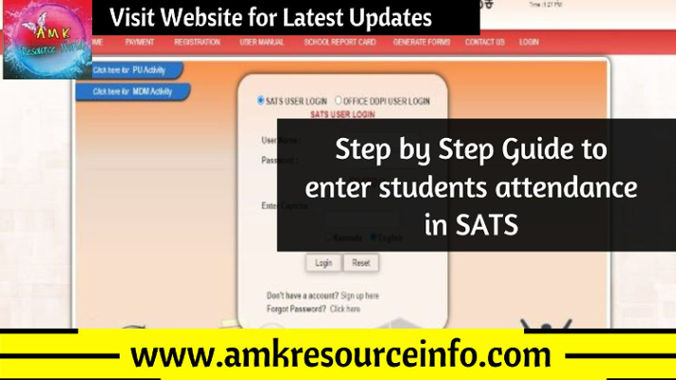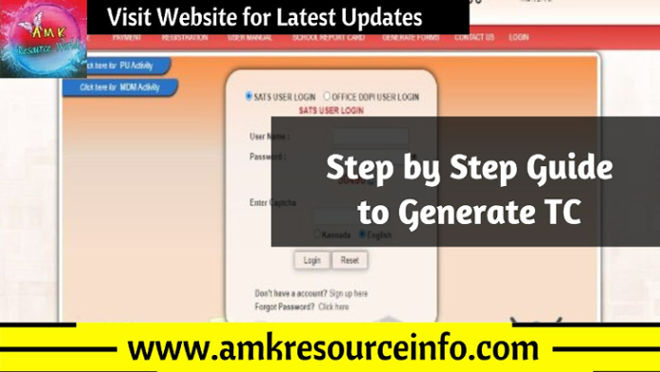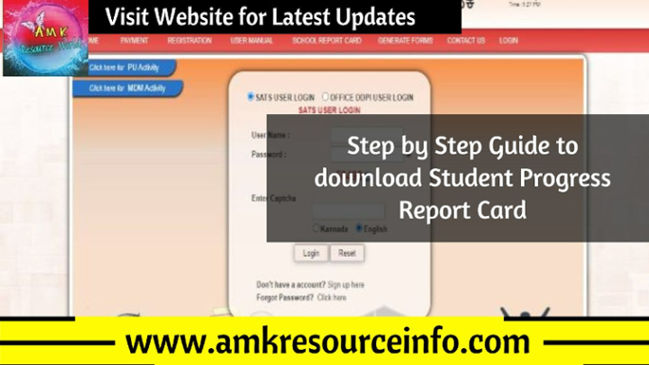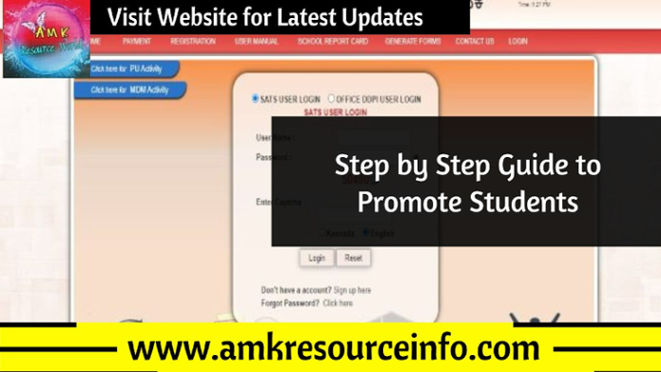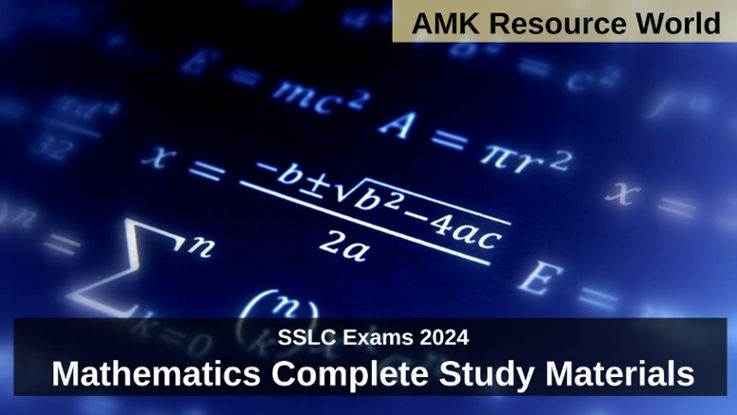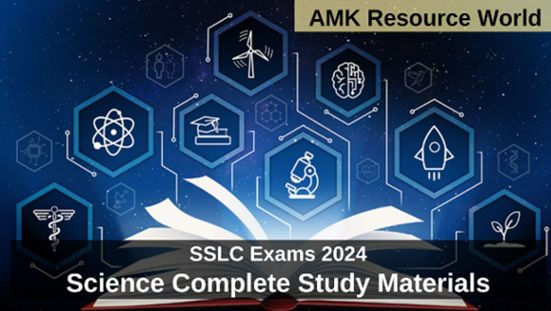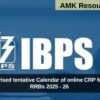Department of School Education and Literacy, Karnataka has directed all the Government, Aided and Unaided Primary and High Schools to enter the Students Monthly Attendance details in SATS (Students Achievement Tracking System)
As per the guidelines released by the Department of School Education and Literacy, Karnataka the Monthly Working days and days attended by the students to be entered for the academic year
STEP BY STEP GUIDE TO ENTER ATTENDANCE
Step 1 : Visit the official SATS portal (CLICK HERE)
Step 2 : On the Home Page of SATS Portal Click on Login, Enter your School SATS User ID, Password, Captcha and Click on Login
Step 3 : A New Page will get open, On the Home Page of opened New Page in the left corner select STUDENT MANAGEMENT Class 1 to 10
Step 4 : In the Student Management Class 1 to 10 dropdown list select Attendance Details
Step 5 : In attendance details dropdown list select Update student attendance
Step 6 : A New Page Update students attendance details will be displayed, select standard, Click on Search
Step 7 : Click on Update on the Month you need to enter
Step 7 : A New Page will be opened, Enter the students present days and click on Submit
Enter attendance through attendance Entry form
Step 1 : In the Student Management Class 1 to 10 dropdown list select Attendance details
Step 2 : In attendance details dropdown list select attendance entry form
Step 3 : A New page Attendance Entry form will be displayed, Selected standard and Click on Search,
Step 4 : New page list of students for attendance will be displayed, Select Month, Enter student present days and click on Submit
Upload / Download Student attendance
Step 1 : In the Student Management Class 1 to 10 dropdown list select Attendance details
Step 2 : In attendance details dropdown list select Upload / Download student attendance Data XLS
Step 3 : A New page download student attendance will be displayed
Step 4 : Select Standard, Month, Click on Download, (Excel sheet will get download), Enter the student present days in Excel sheet and in same page Choose file you have saved in your Computer and Click on Upload
Approve Students attendance Excel
Step 1 : In the Student Management Class 1 to 10 dropdown list select Attendance details
Step 2 : In attendance details dropdown list select approve students attendance data
Step 3 : A New page approve student attendance excel will be displayed
Step 4 : Select Standard, Month, Click on Search, In same page attendance excel will be displayed, In the action column click on approve
Daily Attendance
Step 1 : In the Student Management Class 1 to 10 dropdown list select Attendance details
Step 2 : In attendance details dropdown list select Daily attendance
Step 3 : A New page Daily attendance will be displayed
Step 4 : Select Standard, section, attendance by, attendance date and Click on Search
Step 5 : A New page daily attendance filling will get open, Select attendance (Present) for student and Click on submit
Daily Attendance Excel
Step 1 : In the Student Management Class 1 to 10 dropdown list select Attendance details
Step 2 : In attendance details dropdown list select Daily attendance Excel
Step 3 : A New page download Download / Upload daily attendance excel will be displayed
Step 4 : Select Standard, section, attendance by, attendance date then click on Download
Step 5 : Enter the students present days in Excel sheet and Choose file save in computer and upload, After Uploading Attendance, Approving Attendance is mandatory To Complete Daily Attendance Fill-up