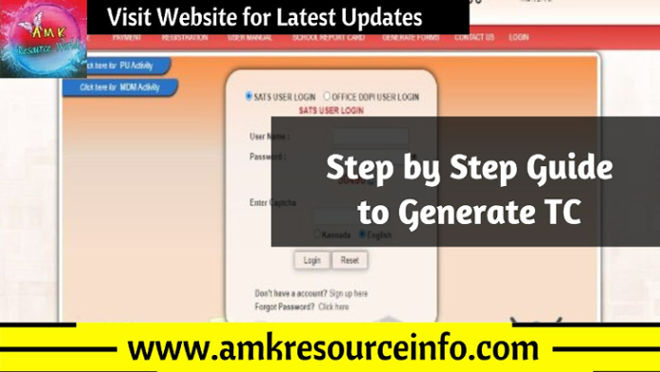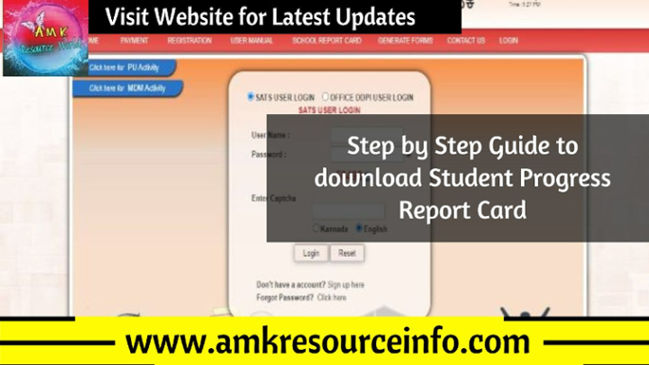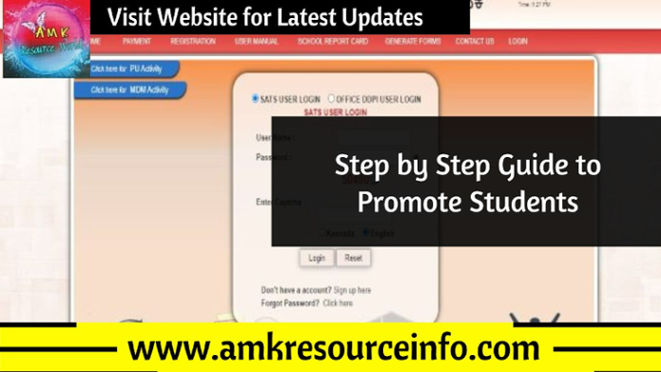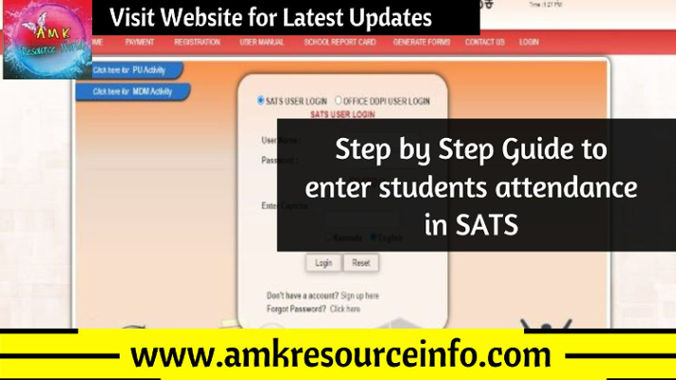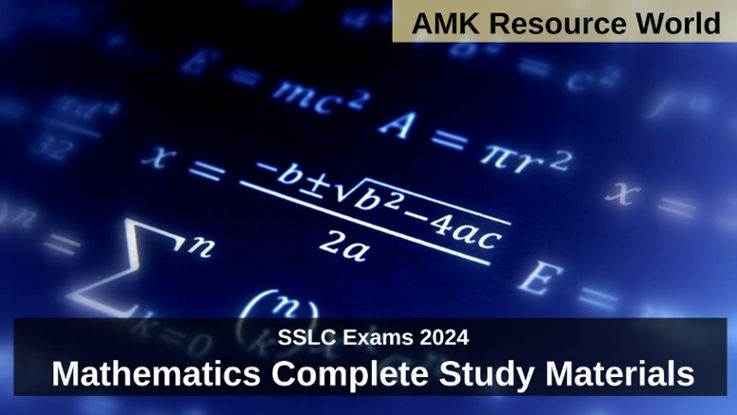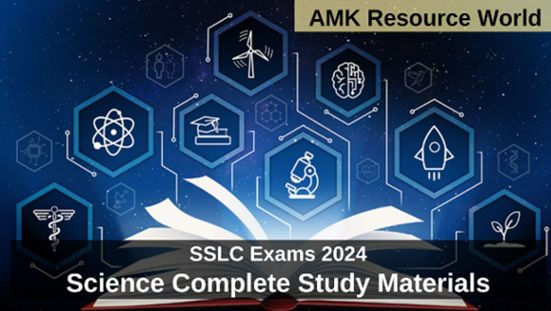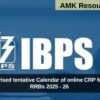For the academic year 2023 – 24 the Summative Assessment (SA 1) Exams are to be conducted in last week of September 2023, In accordance with the syllabus the Class 8, Class 9 and Class 10 First Language Urdu Summative Assessment (SA 1) Model Papers been prepared by the Subject Experts
The students of Class 8, Class 9 and Class 10 can utilise the First Language Urdu Summative Assessment (SA 1) Model Papers to get familiar with the Pattern of Question Paper and Plan their preparations
Urdu
| 8th std | CLICK HERE |
| 9th std | CLICK HERE |
| 10th std | CLICK HERE |
| Student FA & SA Marks details to be entered in SATS |
Department of School Education and Literacy, Karnataka has directed all the Government, Aided and Unaided Primary and High Schools to enter the Formative Assessment (FA1 to FA4) and Summative Assessment (SA1 and SA2) Marks details in SATS (Students Achievement Tracking System)
As per the guidelines released by the Department of School Education and Literacy, Karnataka the Formative Assessment (FA1 to FA4) and Summative Assessment (SA1 and SA2) Marks details of students of Class 1 to 9 to be entered in SATS within 25th April 2023
STEP BY STEP GUIDE TO ENTER GRADES IN SATS
Step 1 : Visit the official SATS portal (CLICK HERE)
Step 2 : On the Home Page of SATS Portal Click on Login, Enter your School SATS User ID, Password, Captcha and Click on Login
Step 3 : A New Page will get open, On the Home Page of opened New Page in the left corner select STUDENT MANAGEMENT Class 1 to 10
Step 4 : In the Student Management Class 1 to 10 dropdown list select CCE Result
Step 5 : In CCE result dropdown list select Generate Result form
Step 6 : A New Page Select students for result entry will be displayed, Select academic year, Standard, Group, Medium, Exam and Click on Search
Step 7 : In the same page, a section Enter Student subject result will be displayed, Enter the Grades and Click on Submit (Note – To take copy of result sheet Click on Print)
Generate Students Progress Report Card
Step 1 : In the Student Management Class 1 to 10 dropdown list select CCE Results,
Step 2 : In CCE result dropdown list select Generate Progress Report Card
Step 3 : A New page Student Progress Report card will be displayed, Select Academic year, Standard, Medium and click on Search
Step 4 : In same page List of students section will be displayed, on the students data click on View in Action column
Step 5 : Student progress card will be displayed, Click on Download