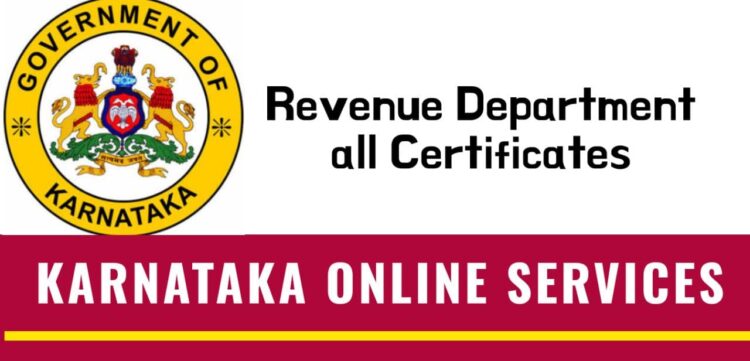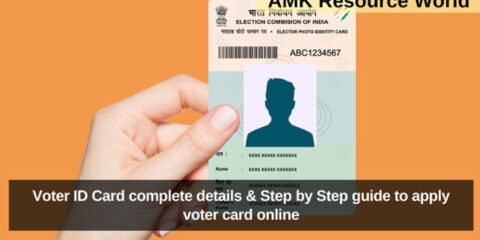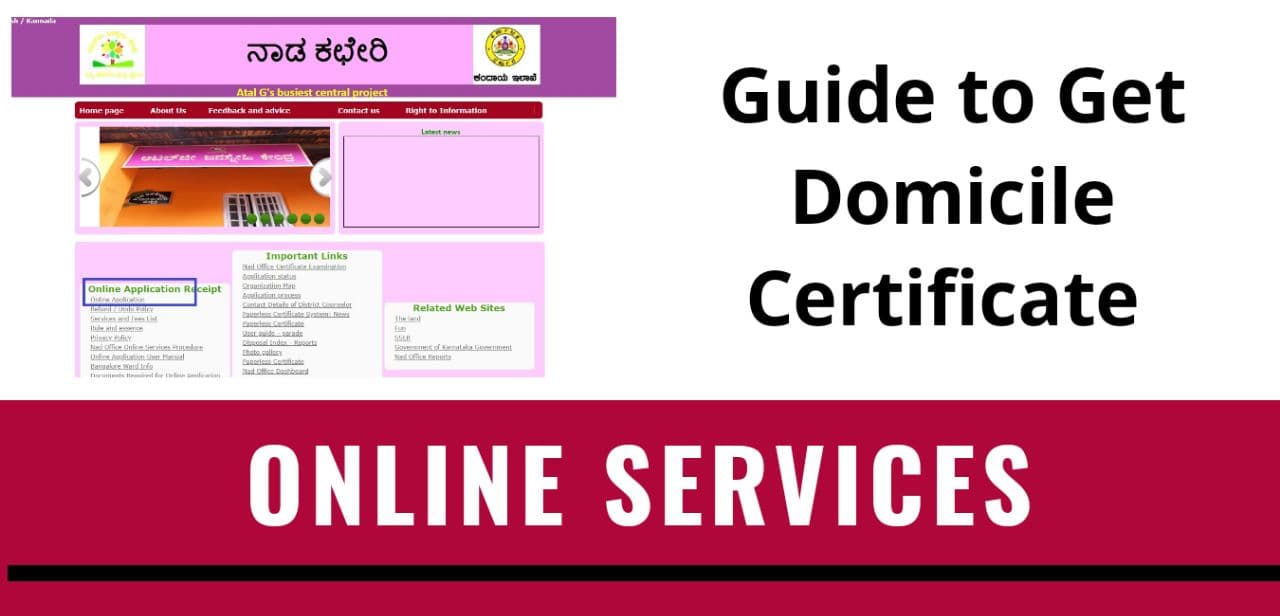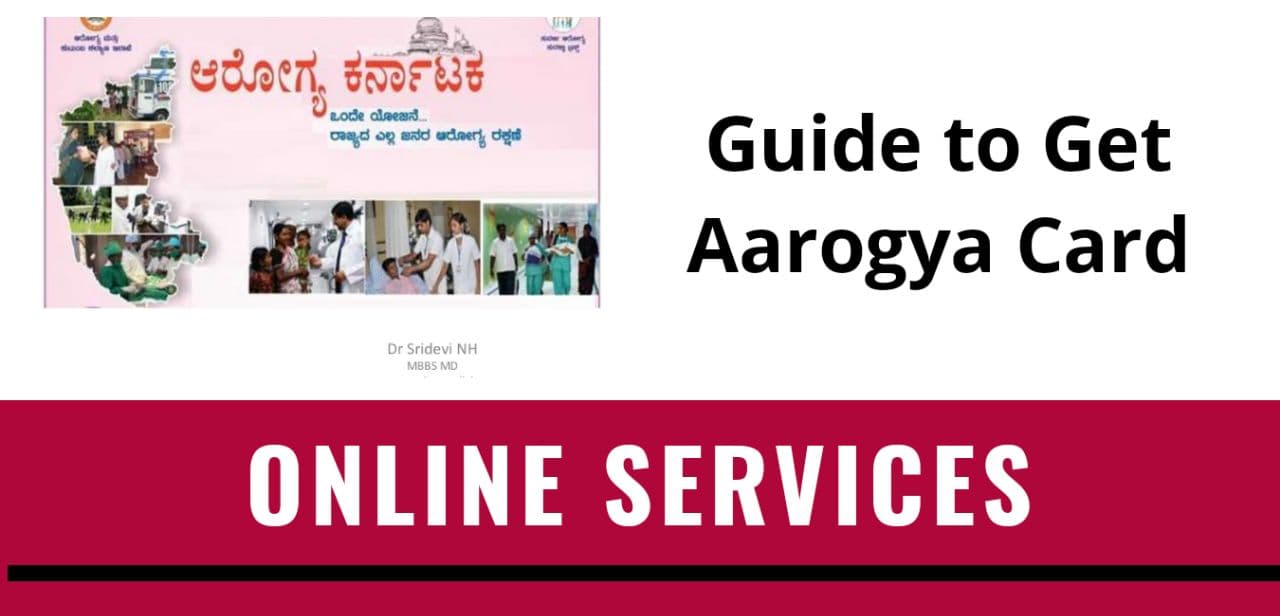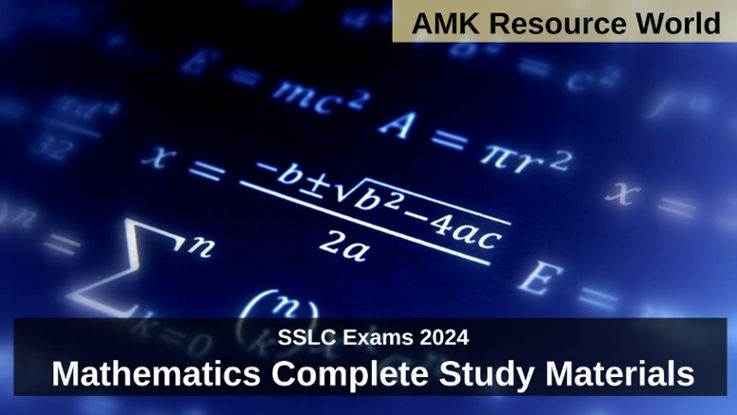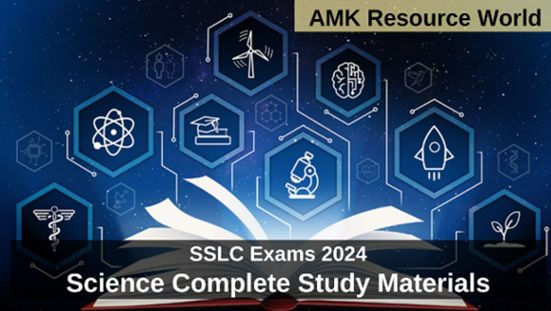To make easily access all the services of the Karnataka Revenue Department, the Government of Karnataka has made the services like Application For OBC Certificate, Application for Residence Certificate, Attestation of Family Tree, Caste Certificate, Domicile residence Certificate,
HK Region Eligibility Certificate, HK Region Residence And Eligibility Certificate, Income Certificate for Compassionate Appointment, Income Certificate for Non creamy layer certificate, Income Certificate, Population Certificate, Surviving Family member
In order to avail this facilities online the candidates are required to register themselves before accessing the required facilities online,
PROCEDURE TO REGISTER
- Step 1 : A New User to get Login details CLICK HERE
- Step 2 : Fill the Complete Details
Details to be filled are – Name, Date of Birth, Gender, Occupation, Aadhar Number, Address, Mobile Number, Email ID
- Step 3 : Fill the Login Details
Details to be filled are – Select User Name and Password, Confirm the Same, Password Hint Question and Answer
- Step 4 : Enter OTP received
- Step 5 : CLICK on Submit
APPLICATION FOR OBC CERTIFICATE
- Step 1 : Visit Login page by CLICK HERE
- Step 2 : Enter your LOGIN Details (User ID & Password)
- Step 3 : Enter Captcha displayed
- Step 4 : CLICK on Submit
- Step 5 : Citizen Login will be displayed
- Step 6 : Search the required service OBC Certificate and click to open
- Step 7 : Fill the Applicant Details & Photocopies details
- Step 8 : Click on I agree checkbox and fill the Captcha Code as given & Submit
- Step 9 : A fully filled form will be generated for user verification
- Step 10 : Saved annexures will be displayed
- Step 11 : Attach the annexures and save them
- Step 12 : Saved annexures will be displayed
- Step 13 : Click on e-Sign and proceed
- Step 14 : eSign page will be displayed. Fill Aadhar number to get OTP and proceed to payment
- Step 15 : Click on Make Payment and proceed
- Step 16 : After Payment is Successful,Sakala acknowledgement will be generated
- Step 17 : Download the Copy and Take Print out
For more information CLICK HERE
INCOME CERTIFICATE
- Step 1 : Visit Login page by CLICK HERE
- Step 2 : Enter your LOGIN Details (User ID & Password)
- Step 3 : Enter Captcha displayed
- Step 4 : CLICK on Submit
- Step 5 : Citizen Login will be displayed
- Step 6 : Search the required service Income Certificate and click to open
- Step 7 : Enter Ration Card no or Aadhar ID
- Step 8 : Fill the Applicant Details & Photocopies details
- Step 9 : Click on I agree checkbox and fill the Captcha Code as given & Submit
- Step 10 : A fully filled form will be generated for user verification
- Step 11 : Saved annexures will be displayed
- Step 12 : Attach the annexures and save them
- Step 13 : Saved annexures will be displayed
- Step 14 : Click on e-Sign and proceed
- Step 15 : eSign page will be displayed. Fill Aadhar number to get OTP and proceed to payment
- Step 16 : Click on Make Payment and proceed
- Step 17 : After Payment is Successful,Sakala acknowledgement will be generated
- Step 18 : Download the Copy and Take Print out
For more information CLICK HERE
NOTE : Follow the same above Step by Step Procedure Guide to apply for Income Certificate for Compassionate Appointment and Income Certificate for Non creamy layer certificate
APPLICATION FOR RESIDENCE CERTIFICATE
- Step 1 : Visit Login page by CLICK HERE
- Step 2 : Enter your LOGIN Details (User ID & Password)
- Step 3 : Enter Captcha displayed
- Step 4 : CLICK on Submit
- Step 5 : Citizen Login will be displayed
- Step 6 : Search the required service Residence Certificate and click to open
- Step 7 : Enter Ration Card no or Aadhar ID
- Step 8 : Fill the Applicant Details & Photocopies details
- Step 9 : Click on I agree checkbox and fill the Captcha Code as given & Submit
- Step 10 : A fully filled form will be generated for user verification
- Step 11 : Saved annexures will be displayed
- Step 12 : Attach the annexures and save them
- Step 13 : Saved annexures will be displayed
- Step 14 : Click on e-Sign and proceed
- Step 15 : eSign page will be displayed. Fill Aadhar number to get OTP and proceed to payment
- Step 16 : Click on Make Payment and proceed
- Step 17 : After Payment is Successful,Sakala acknowledgement will be generated
- Step 18 : Download the Copy and Take Print out
For more information CLICK HERE
ATTESTATION OF FAMILY TREE
- Step 1 : Visit Login page by CLICK HERE
- Step 2 : Enter your LOGIN Details (User ID & Password)
- Step 3 : Enter Captcha displayed
- Step 4 : CLICK on Submit
- Step 5 : Citizen Login will be displayed
- Step 6 : Search the required service Family Attestation Tree and click to open
- Step 7 : Fill the Applicant Details & Photocopies details
- Step 8 : Click on I agree checkbox and fill the Captcha Code as given & Submit
- Step 9 : A fully filled form will be generated for user verification
- Step 10 : Saved annexures will be displayed
- Step 11 : Attach the annexures and save them
- Step 12 : Saved annexures will be displayed
- Step 13 : Click on e-Sign and proceed
- Step 14 : eSign page will be displayed. Fill Aadhar number to get OTP and proceed to payment
- Step 15 : Click on Make Payment and proceed
- Step 16 : After Payment is Successful,Sakala acknowledgement will be generated
- Step 17 : Download the Copy and Take Print out
For more information CLICK HERE
CASTE CERTIFICATE
- Step 1 : Visit Login page by CLICK HERE
- Step 2 : Enter your LOGIN Details (User ID & Password)
- Step 3 : Enter Captcha displayed
- Step 4 : CLICK on Submit
- Step 5 : Citizen Login will be displayed
- Step 6 : Search the required service Caste Certificate and click to open
- Step 7 : Enter Ration Card no or Aadhar ID
- Step 8 : Fill the Applicant Details & Photocopies details
- Step 9 : Click on I agree checkbox and fill the Captcha Code as given & Submit
- Step 10 : A fully filled form will be generated for user verification
- Step 11 : Saved annexures will be displayed
- Step 12 : Attach the annexures and save them
- Step 13 : Saved annexures will be displayed
- Step 14 : Click on e-Sign and proceed
- Step 15 : eSign page will be displayed. Fill Aadhar number to get OTP and proceed to payment
- Step 16 : Click on Make Payment and proceed
- Step 17 : After Payment is Successful,Sakala acknowledgement will be generated
- Step 18 : Download the Copy and Take Print out
For more information CLICK HERE
DOMICILE RESIDENCE CERTIFICATE
- Step 1 : Visit Login page by CLICK HERE
- Step 2 : Enter your LOGIN Details (User ID & Password)
- Step 3 : Enter Captcha displayed
- Step 4 : CLICK on Submit
- Step 5 : Citizen Login will be displayed
- Step 6 : Search the required service Domicile Residence Certificate and click to open
- Step 7 : Fill the Applicant Details & Photocopies details
- Step 8 : Click on I agree checkbox and fill the Captcha Code as given & Submit
- Step 9 : A fully filled form will be generated for user verification
- Step 10 : Saved annexures will be displayed
- Step 11 : Attach the annexures and save them
- Step 12 : Saved annexures will be displayed
- Step 13 : Click on e-Sign and proceed
- Step 14 : eSign page will be displayed. Fill Aadhar number to get OTP and proceed to payment
- Step 15 : Click on Make Payment and proceed
- Step 16 : After Payment is Successful,Sakala acknowledgement will be generated
- Step 17 : Download the Copy and Take Print out
For more information CLICK HERE
HK Region Eligibility CERTIFICATE
- Step 1 : Visit Login page by CLICK HERE
- Step 2 : Enter your LOGIN Details (User ID & Password)
- Step 3 : Enter Captcha displayed
- Step 4 : CLICK on Submit
- Step 5 : Citizen Login will be displayed
- Step 6 : Search the required service HK Region Eligibility Certificate and click to open
- Step 7 : Fill the Applicant Details & Photocopies details
- Step 8 : Click on I agree checkbox and fill the Captcha Code as given & Submit
- Step 9 : A fully filled form will be generated for user verification
- Step 10 : Saved annexures will be displayed
- Step 11 : Attach the annexures and save them
- Step 12 : Saved annexures will be displayed
- Step 13 : Click on e-Sign and proceed
- Step 14 : eSign page will be displayed. Fill Aadhar number to get OTP and proceed to payment
- Step 15 : Click on Make Payment and proceed
- Step 16 : After Payment is Successful,Sakala acknowledgement will be generated
- Step 17 : Download the Copy and Take Print out
For more information CLICK HERE
NOTE : Follow the same above Step by Step Procedure Guide to apply for HK Region Residence And Eligibility Certificate
POPULATION CERTIFICATE
- Step 1 : Visit Login page by CLICK HERE
- Step 2 : Enter your LOGIN Details (User ID & Password)
- Step 3 : Enter Captcha displayed
- Step 4 : CLICK on Submit
- Step 5 : Citizen Login will be displayed
- Step 6 : Search the required service Population Certificate and click to open
- Step 7 : Fill the Applicant Details & Photocopies details
- Step 8 : Click on I agree checkbox and fill the Captcha Code as given & Submit
- Step 9 : A fully filled form will be generated for user verification
- Step 10 : Saved annexures will be displayed
- Step 11 : Attach the annexures and save them
- Step 12 : Saved annexures will be displayed
- Step 13 : Click on e-Sign and proceed
- Step 14 : eSign page will be displayed. Fill Aadhar number to get OTP and proceed to payment
- Step 15 : Click on Make Payment and proceed
- Step 16 : After Payment is Successful,Sakala acknowledgement will be generated
- Step 17 : Download the Copy and Take Print out
For more information CLICK HERE
SURVIVING FAMILY MEMBER
- Step 1 : Visit Login page by CLICK HERE
- Step 2 : Enter your LOGIN Details (User ID & Password)
- Step 3 : Enter Captcha displayed
- Step 4 : CLICK on Submit
- Step 5 : Citizen Login will be displayed
- Step 6 : Search the required service Surviving Family Member and click to open
- Step 7 : Fill the Applicant Details & Photocopies details
- Step 8 : Click on I agree checkbox and fill the Captcha Code as given & Submit
- Step 9 : A fully filled form will be generated for user verification
- Step 10 : Saved annexures will be displayed
- Step 11 : Attach the annexures and save them
- Step 12 : Saved annexures will be displayed
- Step 13 : Click on e-Sign and proceed
- Step 14 : eSign page will be displayed. Fill Aadhar number to get OTP and proceed to payment
- Step 15 : Click on Make Payment and proceed
- Step 16 : After Payment is Successful,Sakala acknowledgement will be generated
- Step 17 : Download the Copy and Take Print out
For more information CLICK HERE